How to do Netcore Email API DNS settings with Namecheap?
SPF, DKIM, CNAME Setup for Namecheap
Step 1:
Add your Sender Domain under your Netcore Email API dashboard.
Step 2:
Log in to your Namecheap account from where you purchased this sender domain.
Navigate through Domain List and click on the Manage button next to your domain.
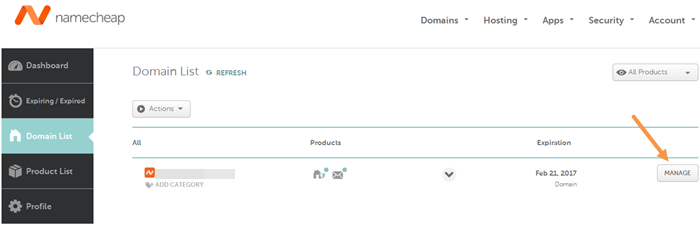
Step 3:
To configure SPF record, go to the Advanced DNS tab and click ADD NEW RECORD or click on Edit button in case there is already an existing record with a value beginning with something like 'v=spf1'.
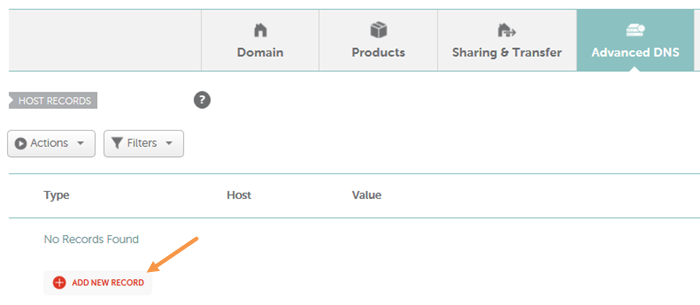
Step 4:
- Select TXT Record option from the Type drop-down menu.
- In case you're setting up the DNS for your main domain, e.g. xyz.com, then enter @ in the Host field, else in case you're setting this up for your a sub-domain e.g. sales.xyz.com, then just enter sub-domain name followed with a dot i.e. sales. in the text box.
- Enter the SPF record what is given in your Netcore Email API dashboard. We recommend to Copy the exact value and paste in this field.
- Select the desired TTL value from TTL drop-down menu.
- Click on the Save all changes button.
- If your domain name already has an SPF record then refer to below example:
- For example, if your SPF record currently looks like this: v=spf1 x mx ~all
- You should change it to this: v=spf1 x mx include:6033423b.ppspf.net ~all
*Content highlighted above in the record will vary for accounts. So refer to your Netcore Email API dashboard to know the exact value.
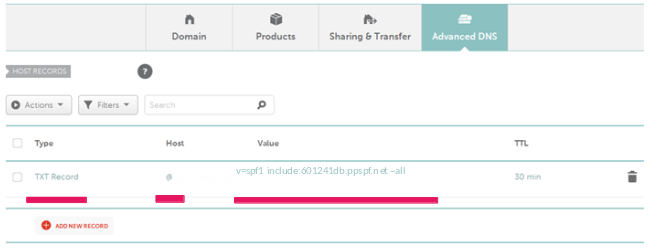
Step 5:
In order to create a DKIM record, go to the Advanced DNS tab and click the ADD NEW RECORD.
Select TXT Record option from the Type drop-down menu.
If you're setting up the DKIM record for your main domain, then just enter pepipost._domainkey. into the Host field, else for sub-domain (e.g. sales.xyz.com) enter hostname as pepipost._domainkey.sales.
Enter TXT value what is given in your Netcore Email API dashboard. We recommend to copy the exact value and paste in this field.
Select the desired TTL value from the TTL drop-down menu.
Click on the Save all changes button.
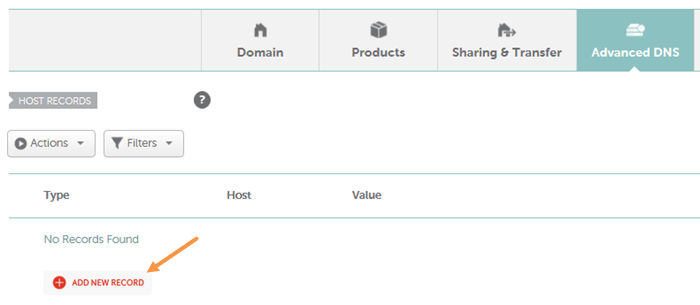
Step 6:
Setup CNAME record.
Select the CNAME RECORD from the Type drop-down menu.
Enter the Host as recommended on Netcore Email API dashboard.
Enter the Points to value as recommended on Netcore Email API dashboard.
Select the desired TTL value from TTL drop-down menu.
Click on the Save all changes button.
Updated about 3 years ago